Placing images from other programmes into InDesign -
Photoshop | Illustrator :
CMYK/Grayscale | CMYK
Actual Size | Illustrator Infinite Size
300dpi | Copy & Paste into InDesign
Tiff/PSD | Ai
Any images used in your design once copied into InDesign must be 'packaged'. Its best to make a folder containing your design as well as all the separate images saved independently in it.
Select all unused colours and delete them from your swatches when your design is finished. Use drop down menu (top right) and select - 'remove unused swatches'.
Overprinting - When two colours are overlaid and merge.
Knocking Out - When the colour on top knocks our/eats into the background colour.
*Black always overprints.
WINDOW > OUTPUT > ATTRIBUTES
Check the box 'overprint fill to print on top'
VIEW > OVERPRINT PREVIEW
Shows what will be printed.
Trapping - Adding stroke to text for example that is the same colour as the background. Helps to prevent misregistration. Good for producing screen printing negatives.
WINDOW > OUTPUT > ATTRIBUTES > OVERPRINT STROKE
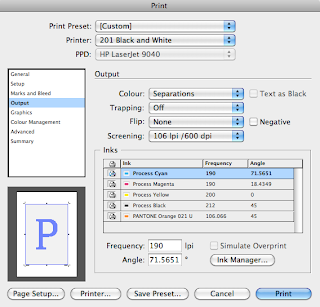
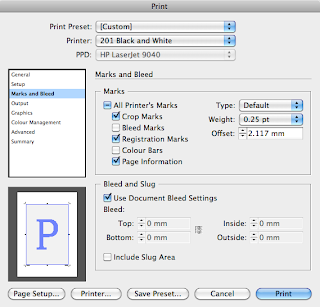
Using separations to print individual pages of separate colour. e.g Cyan layer.
WINDOW > OUTPUT > SEPARATIONS






No comments:
Post a Comment