Creating assets in Photoshop to place into After Effects
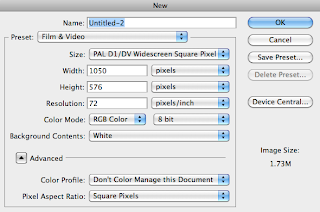 Select Film & Video preset and PAL D1/DV Widescreen Square Pixel (as in After Effects)
Select Film & Video preset and PAL D1/DV Widescreen Square Pixel (as in After Effects)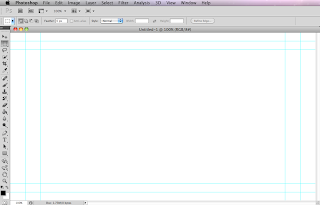 Title Safe Frame (Inner Rectangle)
Title Safe Frame (Inner Rectangle)Action Safe Frame (Middle Rectangle)
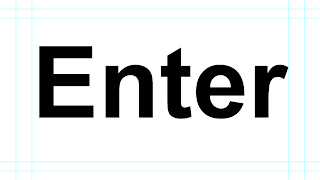
Each character created individually so that they could be animated individually later in After Effects.
This is how the document looks in Illustrator.
Importing from Photoshop into After Effects.
FILE > IMPORT > IMPORT AS > COMPOSITION/FOOTAGE
Depends on how you want to use it:
Footage - flattens file
Composition - retains layers
Composition Retain Layer Sizes - Eg. Different anchor points, letter rates around its own anchor point rather than the whole word's anchor point
Document imported into After Effects.
Any Photoshop artwork should be imported at the largest size you will need it, therefore you will only be making it smaller and subsequently it won't become pixelated.
ANIMATION > KEYFRAME INTERPOLATION:
- Linear
- Bezier
- Continuous Bezier
- Auto Bezier
- Hold
ANIMATION > KEYFRAME ASSISTANT:
- Constant Speed
- Ease In
- Ease Out
- Hold
FILE > COLLECT FILES:
Puts all documents used in the making of the video together in one folder.
Rendering:
COMPOSITION > ADD TO RENDER QUEUE
RENDER SETTINGS > TIME SPAN > LENGTH OF COMP
OUTPUT MODULE > LOSSLESS > FORMAT > QUICKTIME
FORMAT > VIDEO CODEC > H.264 (OK)
OUTPUT TO > NAME IT & SAVE IT (RENDER)
Any Photoshop artwork should be imported at the largest size you will need it, therefore you will only be making it smaller and subsequently it won't become pixelated.
ANIMATION > KEYFRAME INTERPOLATION:
- Linear
- Bezier
- Continuous Bezier
- Auto Bezier
- Hold
ANIMATION > KEYFRAME ASSISTANT:
- Constant Speed
- Ease In
- Ease Out
- Hold
FILE > COLLECT FILES:
Puts all documents used in the making of the video together in one folder.
Rendering:
COMPOSITION > ADD TO RENDER QUEUE
RENDER SETTINGS > TIME SPAN > LENGTH OF COMP
OUTPUT MODULE > LOSSLESS > FORMAT > QUICKTIME
FORMAT > VIDEO CODEC > H.264 (OK)
OUTPUT TO > NAME IT & SAVE IT (RENDER)




No comments:
Post a Comment